CJMS Virtual Learning
Please use this page as a reference for virtual learning resources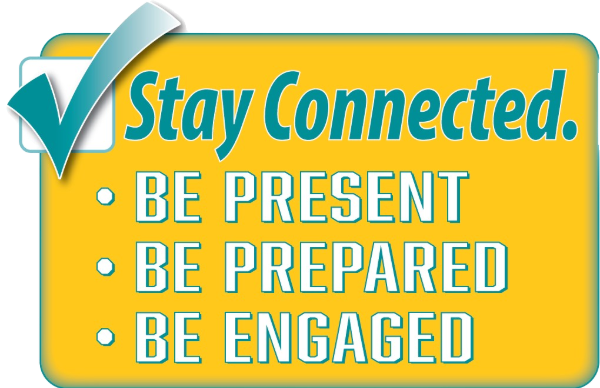 , schedules, and school updates.
, schedules, and school updates.
Announcements
- Weekly Assignment Summary: June 7-11

- CJMS Virtual Learning Weekly Schedule UPDATED with Semester 2
- MCPS Spring 2021: Recovery Plan Website
- MCPS Health & Safety Webpage Please check for guidance and videos
- How to View myMCPS Classroom/Canvas from ParentVUE
- Parent/Guardian Accounts and Access (ParentVUE and myMCPS Classroom)
- How to Access Your Child's Interim Report in ParentVUE
- Adjust Canvas Notifications to Streamline your Email
- MCPS Chromebook Troubleshooting Guide and Chromebook Common Issues and Solutions
- StudentVUE User Guide
- Change your MCPS Alerts and Notification Settings
- MCPS COVID-19 Dashboard
Cabin John School Course on myMCPS Classroom (Canvas)
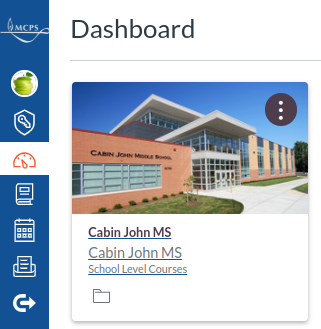 |
Visit the Cabin John MS school level course on your myMCPS Classroom Dashboard for more detailed information and updates. |
Cabin John MS Virtual Learning Plan
- CJMS Virtual Learning Weekly Schedule Please PRINT and POST a copy in your Virtual Learning Area at Home
- CJMS Back to School Webpage
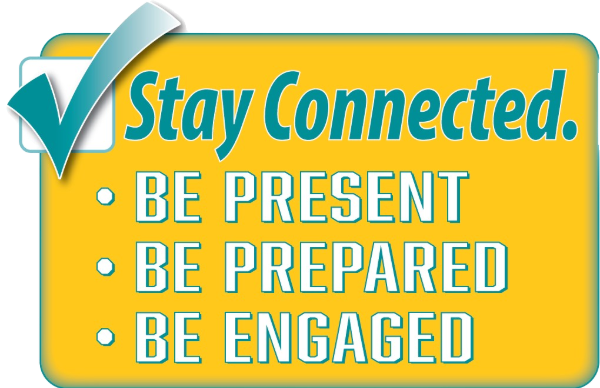
- CJMS Virtual Learning Plan
- August 20 – CJMS Parent Presentation for Draft Virtual Learning Plan
- Suggested School Supplies
Student Resources
- Weekly Assignment Summaries
- Weekly Assignment Summary: June 7-11

- Weekly Assignment Summary: May 31-June 4
- Weekly Assignment Summary: May 24-28
- Weekly Assignment Summary: May 17-21
- Weekly Assignment Summary: May 10-14
- Weekly Assignment Summary: May 3-7
- Weekly Assignment Summary: Apr 26-30
- Weekly Assignment Summary: Apr 19-23
- Weekly Assignment Summary: Apr 12-16
- Weekly Assignment Summary: Apr 5-9
- Weekly Assignment Summary: Mar. 22-26
- Weekly Assignment Summary: Mar. 15-19
- Weekly Assignment Summary: Mar. 8-12
- Weekly Assignment Summary: Mar. 1-5
- Weekly Assignment Summary: Feb. 22-26
- Weekly Assignment Summary: Feb. 15-19
- Weekly Assignment Summary: Feb. 8-12
- Weekly Assignment Summary: Feb. 1-5
- Weekly Assignment Summary: Jan. 25-29
- Weekly Assignment Summary: Jan. 18-22
- Weekly Assignment Summary: Jan. 11-15

- Weekly Assignment Summary: Jan. 4-8

- Weekly Assignment Summary: Dec. 21-23

- Weekly Assignment Summary: Dec. 14-18

- Weekly Assignment Summary: Dec. 7-11
- Weekly Assignment Summary: Nov. 30 - Dec. 4
- Weekly Assignment Summary: Nov. 23-25
- Weekly Assignment Summary: Nov. 16-20
- Weekly Assignment Summary: Nov. 9-13
- Weekly Assignment Summary: Nov. 2-6
- Weekly Assignment Summary: Oct. 26-30
- Weekly Assignment Summary: Oct. 19-23
- Weekly Assignment Summary: Oct. 12-16
- Weekly Assignment Summary: Oct. 5-9
- Weekly Assignment Summary: Sept. 28 - Oct. 2
- Weekly Assignment Summary: Sept. 21-25
- Weekly Assignment Summary: Sept. 14-18
- Weekly Assignment Summary: Sept. 8-11
- Weekly Assignment Summary: Aug. 31-Sept. 4
- Weekly Assignment Summary: June 7-11
- MCPS Student Accounts and Access - Getting Started
- CJMS Live Class & Zoom Expectations
- Netiquette video from BrainPop
- Cougar Planner 2020-2021 Digital Version / Cougar Planner 2020-2021 Printable *Make a COPY to use
- Change your MCPS Alerts and Notification Settings

- CJMS Grading and Report Codes
- MCPS Passport to Canvas: Quick Start Course for Secondary Students
- StudentVUE Portal
- StudentVUE User Guide
- Download the StudentVUE mobile app
- iTunes: StudentVUE
- Google: StudentVUE
- How to Add Pronunciation of your Name in StudentVUE
- MCPS Digital Backpack: How to navigate the student portal plus other digital resources
- Are you missing MCPS Resources on your Chrome bookmark bar? Video
- How to Stay Organized in Distance Learning
- Homework Resources
- Middle & High School Resources
- MCPS FALL 2020: Reimagine, Reopen, Recover Plans
Family Resources
- ParentVUE Portal
- ParentVUE Support Guide | Español / 中文 / français / tiếng Việt / 한국어 / አማርኛ
- ParentVUE Introduction
- ParentVUE Portal Playlist
- Activation Guide for Mailer | 中文 / français / tiếng Việt / 한국어 / አማርኛ |
Activation Guide for Email | 中文 / français / tiếng Việt / 한국어 / አማርኛ - If you are missing your Parent Account Activation Information email, please check your spam/junk/promotions folder for a message from NoReplySynergy@mcpsmd.org
- ParentVUE Online Registration for Annual Verification of Information

- If parents can only view some children but not all, please complete this form and we will merge accounts
- Support Website
- Download the ParentVUE mobile app
- Parent/Guardian Accounts and Access (ParentVUE and myMCPS Classroom)
- Instructions on how to change the language in ParentVUE. ¿Cómo cambio el idioma en ParentVUE?

- How to View myMCPS Classroom/Canvas from ParentVUE

- How to View myMCPS Classroom as a Parent Observer from ParentVUE
- Adjust Canvas Notifications to Streamline your Email

- Parent Technology Support Webinar Series / Recordings Playlist
- Change your MCPS Alerts and Notification Settings

- Getting Your Child Ready for Virtual Learning Success
- MCPS Digital Backpack: How to navigate the parent portal plus other digital resources
- MCPS FALL 2020: Reimagine, Reopen, Recover Plans
- CJMS Grading and Report Codes
- External Engagement Resources for Families
- MCPS Coronavirus Information Webpage
- COVID-19 School System and Community Resources
- MCPS Parent Academy
Technology/Digital Resources
- Unpacking Your Digital Backpack
- How to Split Your Screen on a Chromebook
- MCPS Chromebook Troubleshooting Guide
- Chromebook Common Issues and Solutions
School Google /Chrome Account
- How to Login /Video Login Directions
- How to add other Google users to Chrome
- Google Drive Basics (includes how to share a file)
- Are you missing MCPS Resources on your Chrome bookmark bar? Video
- How to Add the Clever Portal Extension to a Student MCPS Chromebook
- What if I don’t have my password? Contact your counselor or teacher
myMCPS Classroom / Canvas
- Login: Directions, Navigation Video
- ¿Cómo accedo a myMCPS Classroom?
- Get Started (MCPS Directions)
- Adjust your Notification Preferences
- Make all Courses Show on Dashboard
- Use the Calendar
- Email your Teacher
- Access an Assignment
- Submit an Assignment
- Submit a Cloud Assignment
- Submit a Media Assignment (photo/video/recording/etc.)
- View Feedback on an Assignment
Zoom
- Zoom for Students Directions (Please read before the session)
- How to Update Zoom software on a PC/Mac Computer?
- Creating Student Zoom Account and Joining Sessions
- VIDEO: How to login to Zoom
- Entrando a Zoom
- How to Share your Screen on Zoom & Video
- CJMS Live Class & Zoom Expectations
Synergy StudentVUE Portal
- Login
- StudentVUE User Guide
- Check Grades in StudentVUE Video
- Email a Teacher from the Portal
Assistive Technologies
- Read&Write for Google
- Accessible to students on their MCPS mcpsmd.net account
- Using Read&Write at Home
- Key Tools for Basic Usage
- Read&Write for Google Guide
-
Immersive Reader
- An embedded tool for use on Pages created in myMCPS Classroom (Canvas)
- Immersive Reader in Canvas Guide / Video Guide
Kami
- Login (Sign in with Google or Teacher link)
- Kami Support User Guide / How to Use Kami Videos
NearPod
- Nearpod (Sign in with Google or Teacher Code)
- Nearpod Resources
Other Resources
- Using Read&Write for Google Chrome from Home
- How to Split Your Screen on a Chromebook
- Practice keyboarding skills with these apps: TypingClub, KidzType , Typing.com , Nitrotype
- Printers from Home
Meal Services
-
The Division of Food & Nutrition Services is preparing for the reopening of 208 schools in March. Beginning March 1, 2021, Cabin John Middle School has been chosen as a Curbside Grab & Go Hub to provide meals to our virtual learners. All the Grab & Go Hub locations are listed here. These sites will serve meals to in-class learners and to curbside virtual learner customers. Curbside meal service will operate from 11:00 am – 1:00 pm. We will provide breakfast, lunch, snacks and suppers on Monday, Tuesday, and Thursday. Breakfasts & lunches will be served on Friday to provide meals for the weekend (Saturday & Sunday). There will be no meal service on Wednesdays. Meals will be available to youth 18 years and younger. DFNS appreciates your continued support and we look forward to providing meals to our students.
For additional food assistance, call the Food Access Call Center at 311. For additional food resources, visit the Montgomery County Food Resources Webpage.
Complete the FARMS Application Online. The ONLINE application for applying for the MCPS free and reduced-price meals is available now by going to www.MySchoolApps.com. Please read the instructions carefully. Applications missing required information will be returned and will not be processed until applications are complete.
- MCPS will continue to partner with Manna Food Center and Women Who Care Ministries to provide weekend meals to families over the summer months.
- Additionally, families are encouraged to visit Montgomery County's COVID-19 Food Resource page for additional resources.
- español | 中文 | français | tiếng Việt | 한국어 | አማርኛ
- 2020–2021 Online Application for Free and Reduced-Price Meals
Technical Issue
- If you are missing your Parent Account Activation Information email, please check your spam/junk/promotions folder for a message from NoReplySynergy@mcpsmd.org
- If parents can only see some children but not all, please complete this form to merge accounts
- *The MCPS Technical Assistance Support Line is available for parents and students experiencing issues with their MCPS-issued technology or ParentVue Portal. Please call MCPS Community Tech Support HelpLine - 240-740-7022, 7am - 8pm, or email: communitytechsupport@mcpsmd.org . Please be prepared to leave a message with a call back number, and your call will be returned in the order in which it was received.
- Chromebooks:
- Repair & Exchange Chromebook: Please take Chromebook to 45 W. Gude, Rockville, MD,
Monday through Thursday, from 9 a.m. to 4 p.m. There will not be distribution on Fridays.
- New Devices: If you have not previously received a Chromebook from MCPS, you can still pick one up from Cabin John. Please call the school to schedule an appointment, 240-406-1600. Please be prepared to share your student’s first and last name and student ID number written on a sheet of paper.
- Repair & Exchange Chromebook: Please take Chromebook to 45 W. Gude, Rockville, MD,
